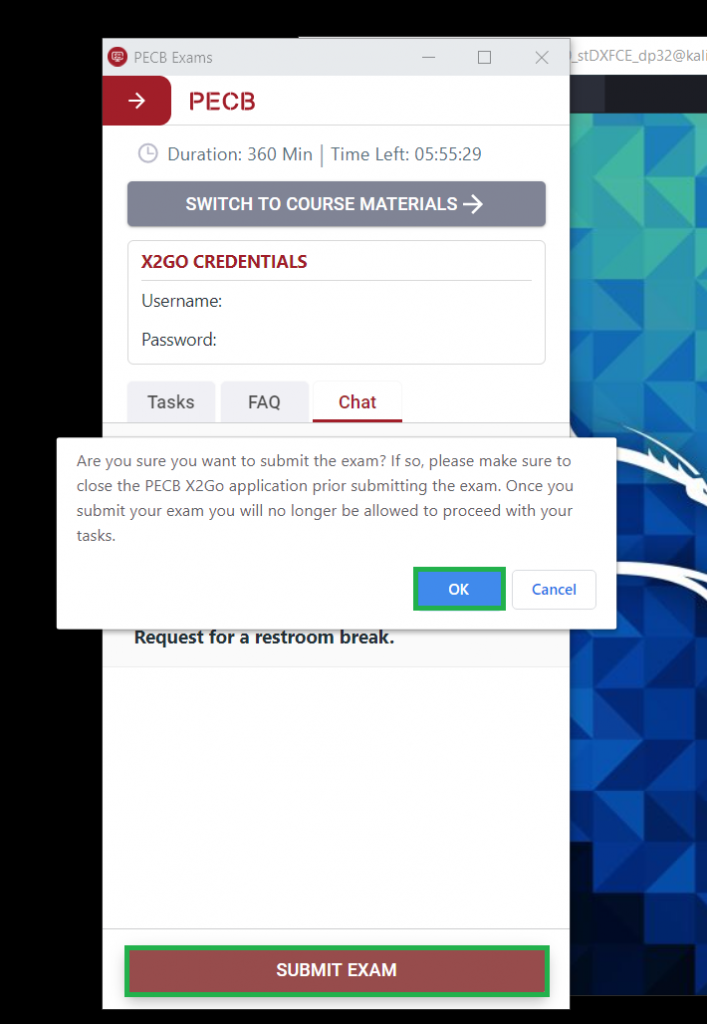Take the CLEH online exam
Having arranged the session, please follow the steps below to start your PECB CLEH online exam session.
First, make sure you have an approved examination profile and have scheduled the online exam.
- 30 minutes before starting the exam, double-click on the PECB Exams icon
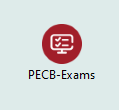
- Log in to PECB Exams application using your PECB Account credentials
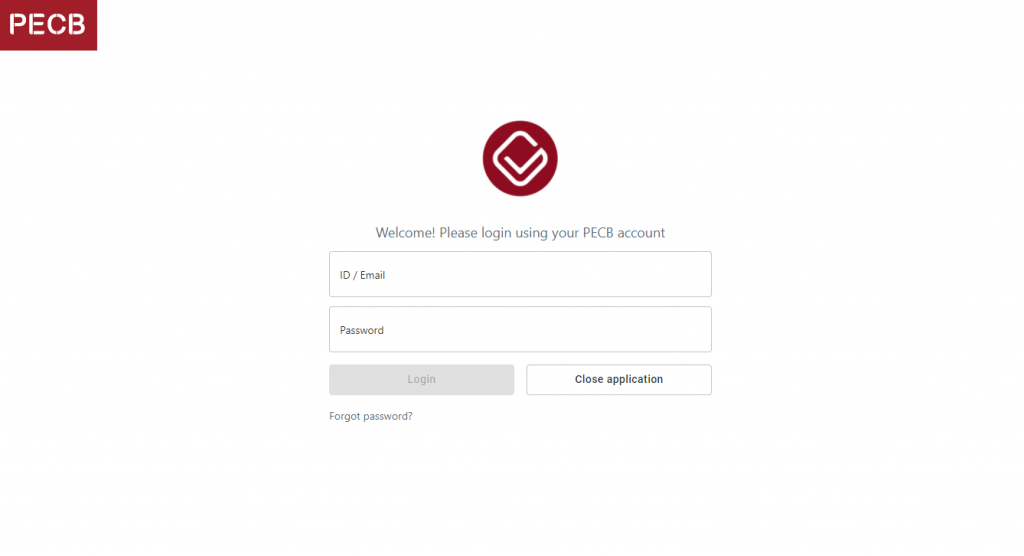
- Click Start to start the session
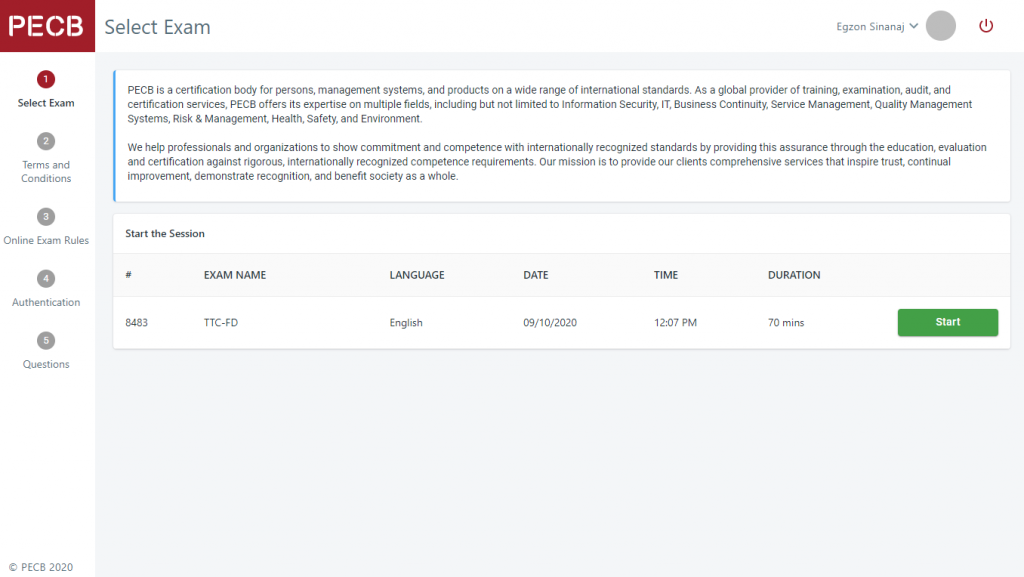
- Click I Agree to agree with the terms and conditions

- Select and adjust your camera
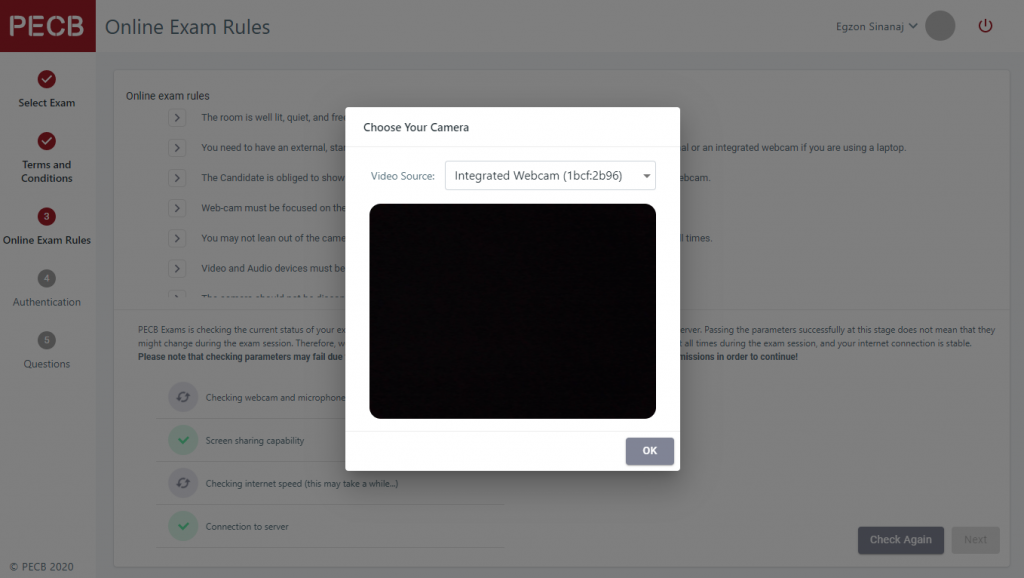
- Read the online exam rules and then click Next
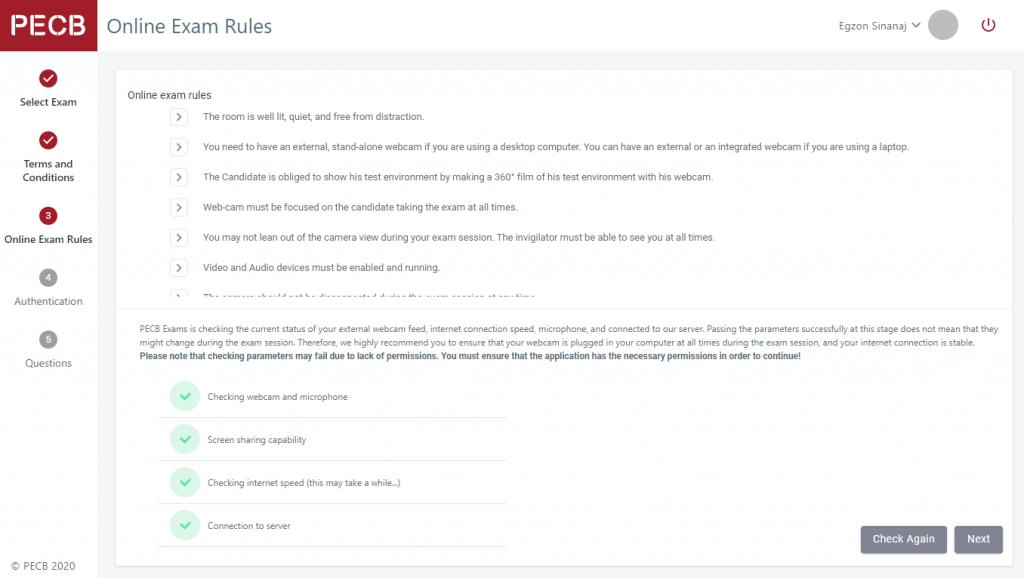
You will only be able to proceed to the next step after the application has checked the following parameters:
- Webcam and microphone functionality
- Screen sharing capability
- Internet connection speed
- Connection to our server
If one of the parameters does not check out, please close the application to verify that PECB Exams has the required permissions and resources to run.
- At the authentication step, wait for a PECB remote invigilator to contact and start your verification process
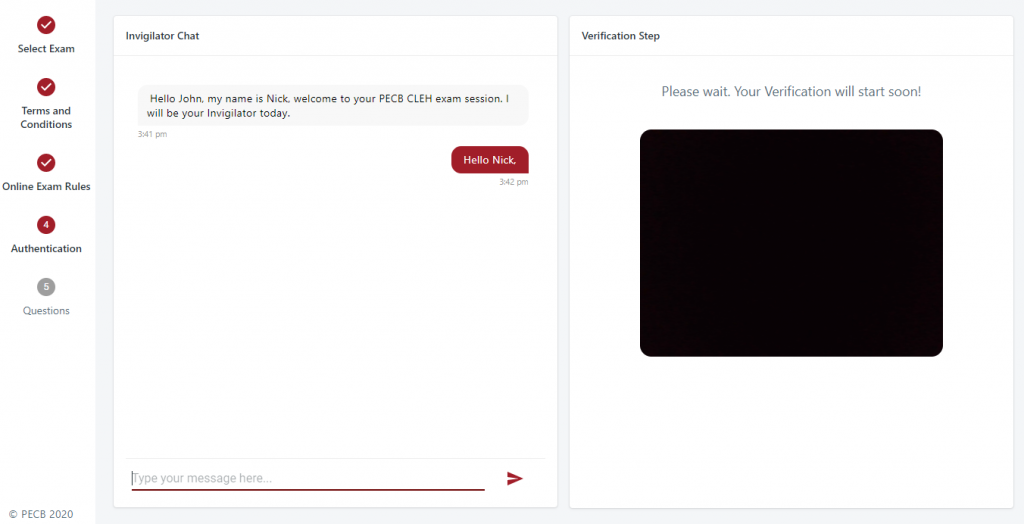
After completing the verification process, the PECB Exams application window will be minimized to make space for PECB X2GO client application and provide you with a username and password to connect to the CLEH online examination virtual machine.
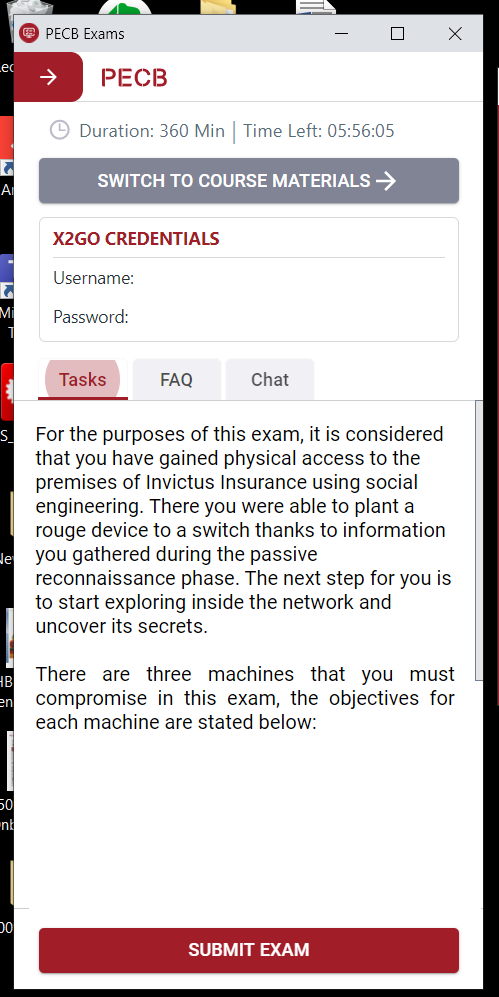
- Double-click to open the PECB X2GO client
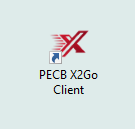
- Enter the username and password provided in PECB Exams and click OK to connect
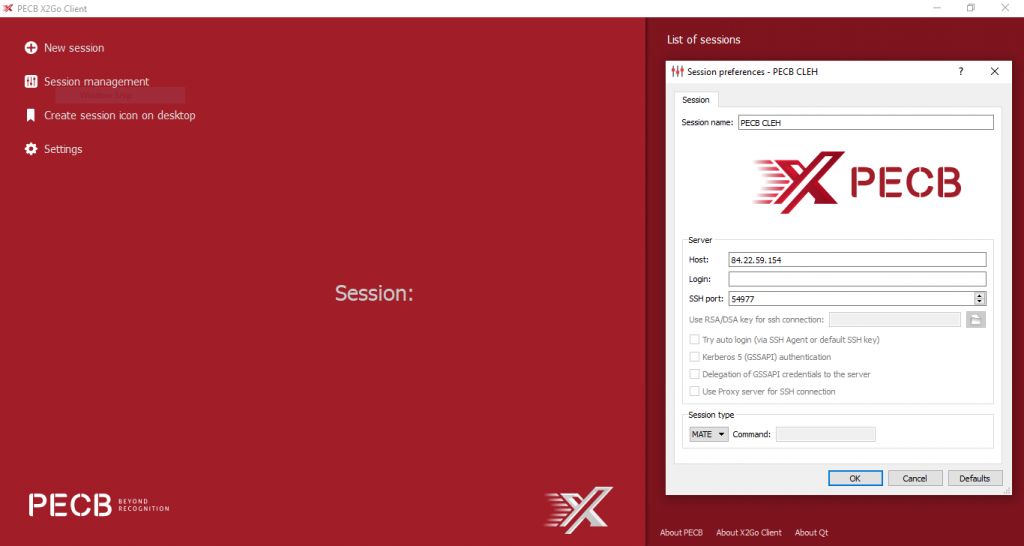
- During the exam, you can switch to course materials
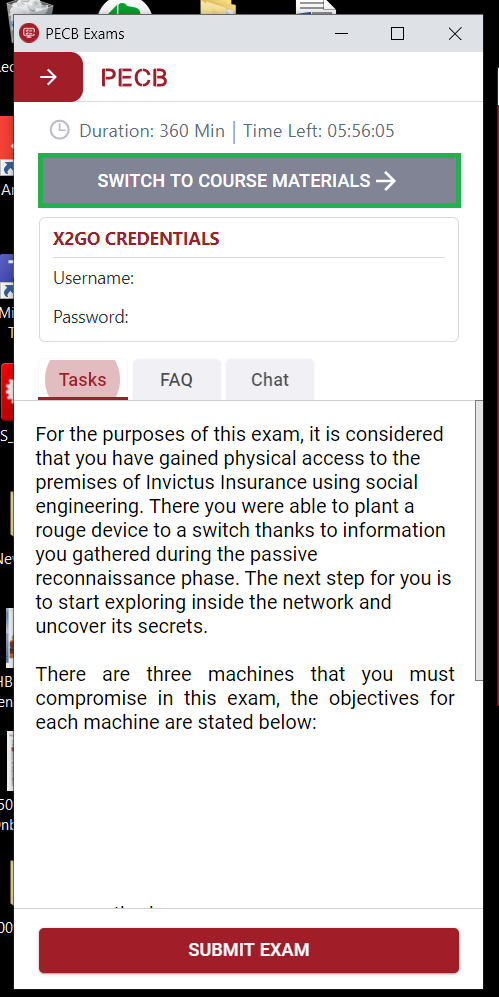
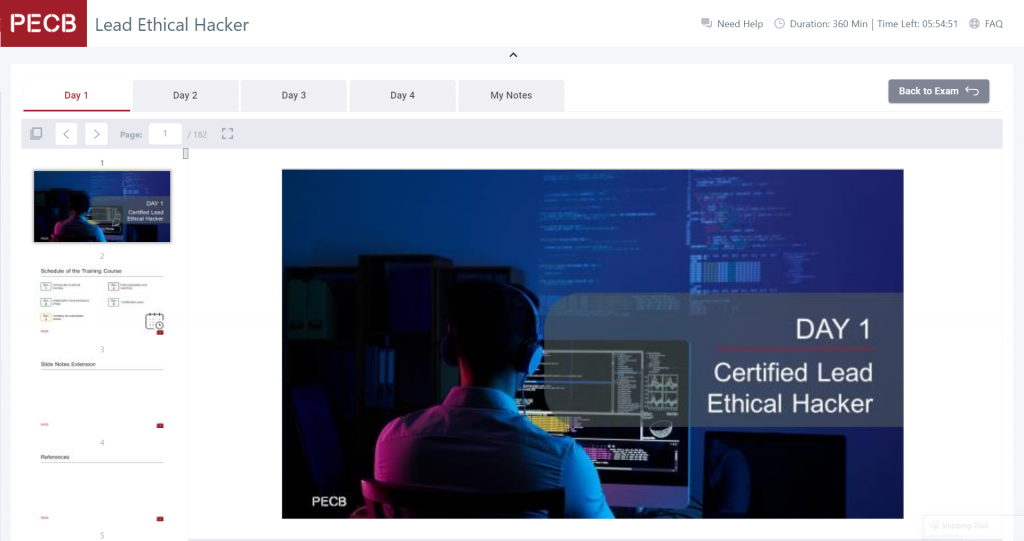
- To submit the exam, click Submit exam, and then click OK